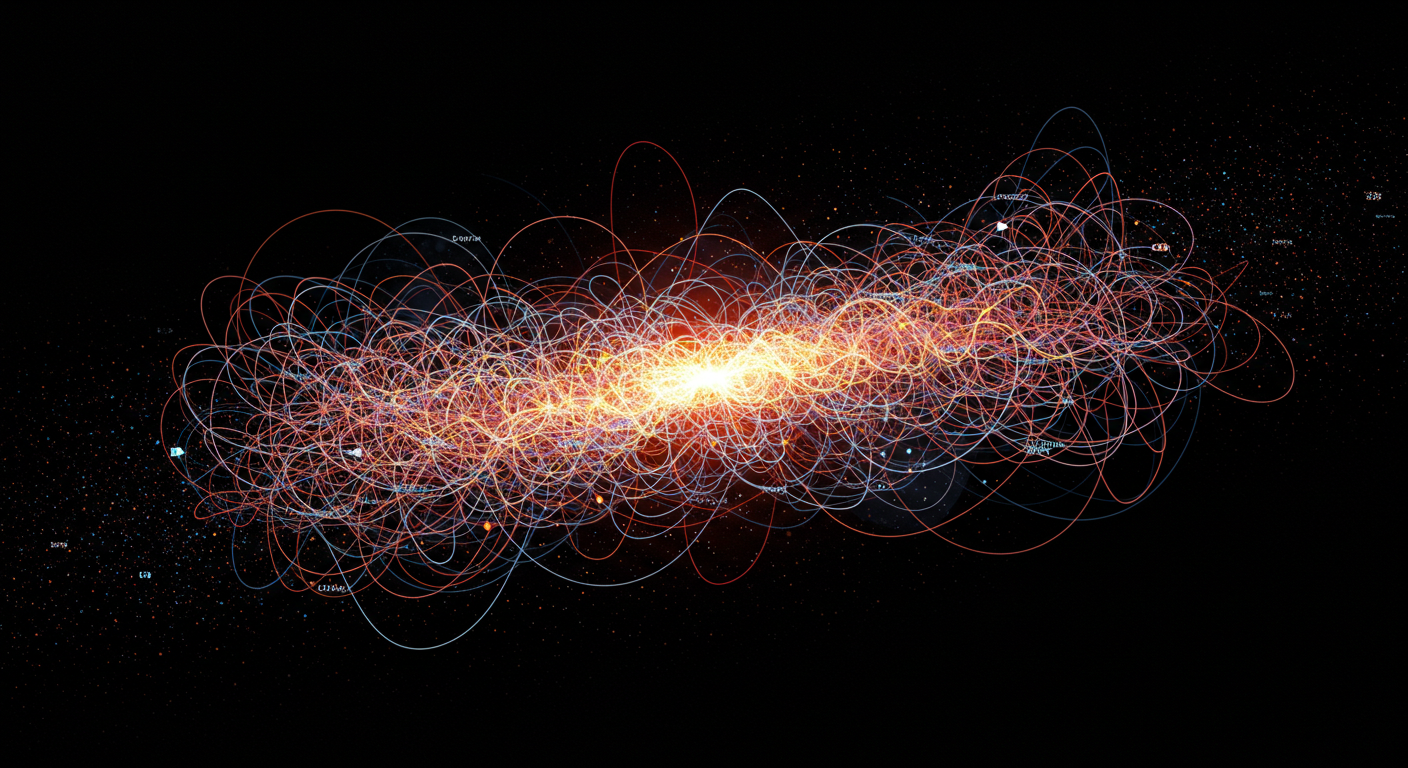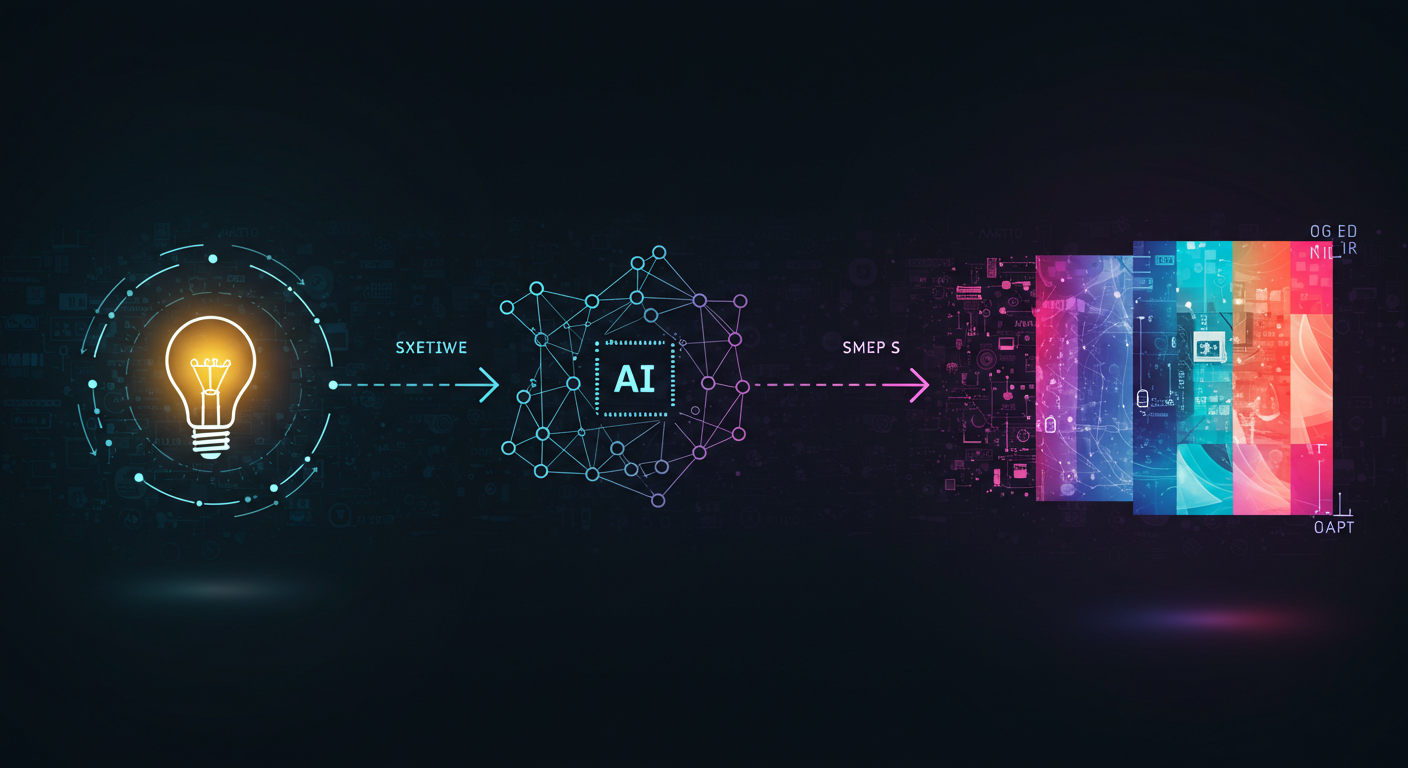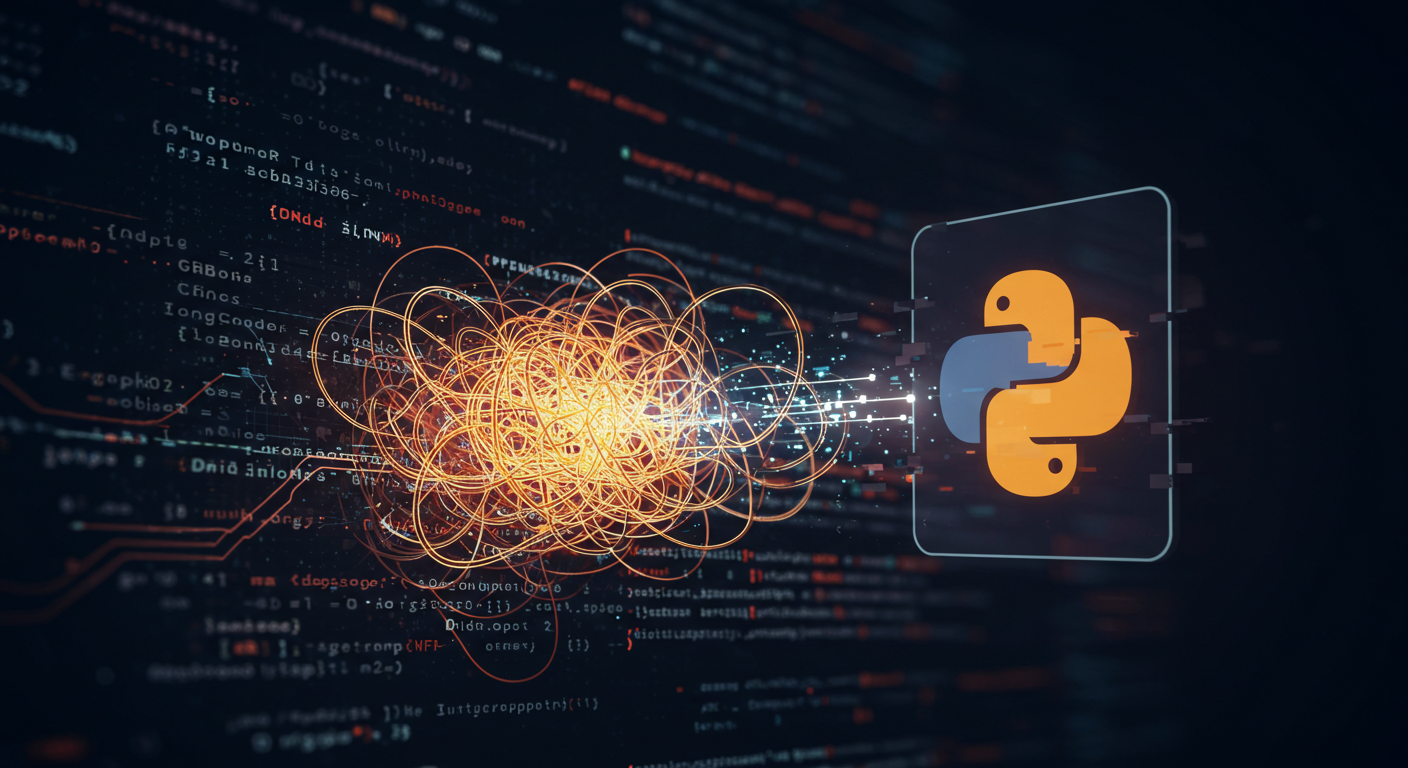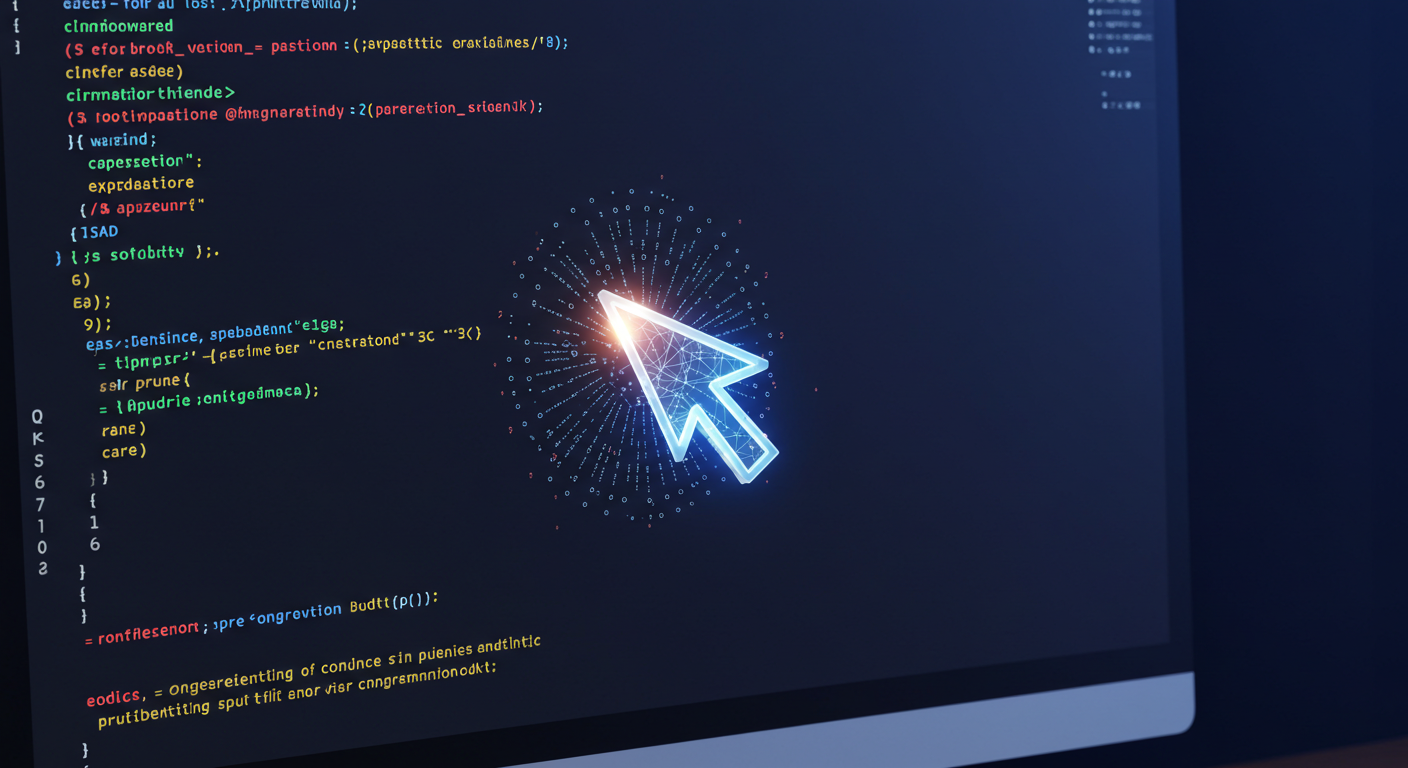
Getting Started with AI Pair Programming
This post introduces the concept of AI-assisted coding and specifically talks about why I chose Cursor. It will cover the initial setup process and my very first impressions of using it for coding tasks. The idea of having an AI “pair programmer” has fascinated me, and diving into tools like Cursor feels like a significant shift in how we can approach writing code. I’m excited to share this early part of my journey!
Let’s look at what AI pair programming is and how getting Cursor up and running went for me.
What Exactly is AI Pair Programming?
We’ve all heard of human pair programming – two developers working together at one workstation. AI pair programming is similar, but your partner is, well, artificial intelligence! Tools like Cursor integrate large language models (LLMs) directly into your code editor. They can suggest code completions, generate functions or classes from comments, explain code, help debug, and even refactor existing code. It’s like having an incredibly knowledgeable (though sometimes confidently wrong!) assistant right there as you type.
The promise is increased productivity, faster learning, and tackling more complex problems by leveraging AI’s ability to process vast amounts of code data.
Why I Chose Cursor
There are several AI coding tools popping up, but after doing a bit of research, Cursor stood out to me for a few key reasons that made it feel like the right starting point for my exploration:
- Focus on the Editor: Cursor is built as a fork of VS Code, which is an editor I’m already familiar with. This meant the learning curve for the basic interface was minimal – I could jump straight into the AI features.
- Built-in Chat and Edit: The seamless integration of a chat interface directly next to the code, and the ability to easily accept AI suggestions or prompt it to edit selections of code, seemed very intuitive for a pair programming feel.
- Agentic Features (Promising!): While I’m just getting started, Cursor’s focus on more “agentic” capabilities – where the AI can understand larger context and potentially perform multi-step tasks – felt like it aligned with the future of AI assistance.
- Positive Buzz: I saw several developers sharing positive early experiences with Cursor, which encouraged me to give it a try.
For my initial foray into dedicated AI coding tools, Cursor seemed like a powerful yet familiar entry point.
The Setup Process: Smoother Than Expected
Getting Cursor installed and connected was surprisingly straightforward.
- Download and Install: I simply downloaded the appropriate version for my operating system from the Cursor website. The installation process was just like any other application.
- Opening My Project: Since it’s based on VS Code, opening my existing code projects was exactly the same.
- API Key/Login: The main step unique to an AI tool was connecting it to the AI models. Cursor uses API keys (like from OpenAI) or offers its own paid plans. I opted to [Briefly mention your choice, e.g., use my OpenAI API key / sign up for a trial] to get access to the models. This involved pasting the key into Cursor’s settings.
- Initial Configuration: There were a few settings related to which models to use, but the defaults were perfectly fine to get started.
Within minutes, I had my familiar editor open, but now with the added AI capabilities ready to go. It felt less like installing a new tool and more like upgrading my existing one.
First Impressions: The Potential is Clear
My very first moments using Cursor were a mix of awe and slight confusion – typical for a powerful new tool!
- Code Completion: The inline code suggestions were immediately noticeable and often quite relevant, finishing lines or even suggesting entire small blocks based on context.
- Chat Integration: Being able to highlight code and ask the AI questions about it right there in the sidebar felt incredibly powerful. “Explain this function,” “Suggest a better way to do this,” or “Find a bug here” became instant options.
- Asking for Code: Prompting the AI to write a simple utility function or a basic class worked surprisingly well. It felt much faster than searching online documentation for syntax I semi-remembered.
- Initial Hiccups: Of course, it wasn’t perfect. Sometimes the suggestions were irrelevant, or the AI “hallucinated” APIs or methods that didn’t exist. It quickly became clear that it’s an assistant, not a replacement – I still needed to understand the code and verify its output.
Early Use Cases I Explored
In my first few coding sessions with Cursor, I intentionally tried it on a few simple, common tasks:
- Generating boilerplate code for a simple script.
- Asking for documentation strings for existing functions.
- Trying to debug a known, small error in a practice script.
- Asking it to suggest code for connecting to a simple API endpoint.
In each case, it provided useful starting points, even if the code wasn’t always perfect out-of-the-box. It felt like having someone instantly hand you a relevant snippet or explanation.
What’s Next?
Getting started with Cursor has opened up a lot of possibilities. My first impression is that this kind of AI pair programming isn’t just a gimmick; it’s a tool that can genuinely change my coding workflow.
I plan to continue exploring how to best integrate Cursor into my daily coding tasks, document specific ways it helps with things like refactoring and debugging, and share my experiences here on Domdhi.com in the “Code with AI” section.
If you’re curious about AI-assisted coding, I’d say give a tool like Cursor a try. It’s a fascinating step into the future of programming!